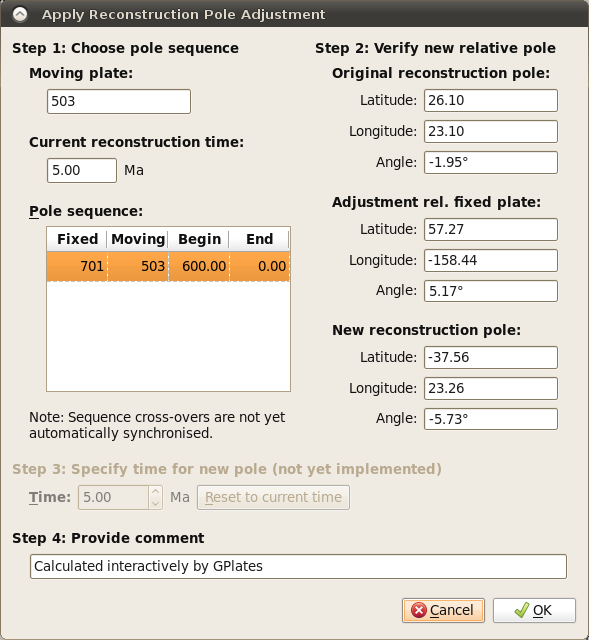This chapter describes how to manipulate the reconstruction pole hierarchy using the Modify Reconstruction Poles tool.
1. Modify Reconstruction Poles Tool
Found on the Tool Palette, the Modify Reconstruction Poles Tool is used to interactively modify the reconstruction poles for a given plate ID.
Icon |
Tool |
Shortcut |
Operation |
|
Modify Reconstruction Pole |
P |
Drag or Shift+drag the current geometry to modify its reconstruction pole. Ctrl+drag to re-orient the globe by holding down Ctrl |
1.1. Choosing a Plate ID to move
To select a Plate ID to move, the Plate needs to be in the field of view, and the reconstruction time needs to be at the correct geological time.
The second step is to select a feature which belongs to the plate ID that should be changed. Select the Choose Feature tool,
![]() , then click the mouse cursor on the feature. You can confirm that you have selected the correct plate ID by checking the Current Feature Panel.
, then click the mouse cursor on the feature. You can confirm that you have selected the correct plate ID by checking the Current Feature Panel.
Now select the Modify Reconstruction Poles tool,
![]() . Notice that all features belonging to the chosen plate ID are now highlighted.
. Notice that all features belonging to the chosen plate ID are now highlighted.
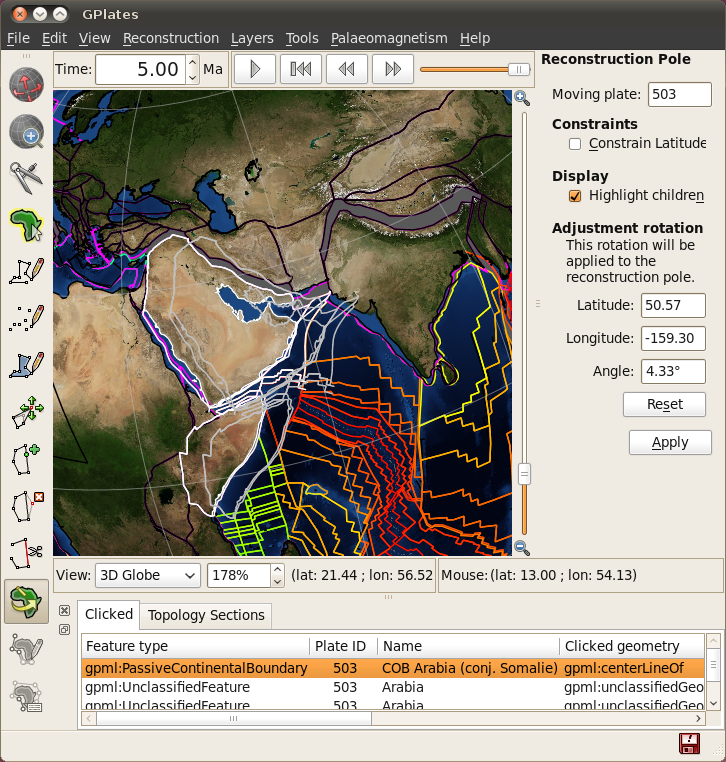
1.2. Adjusting a Reconstruction Pole
After the feature plate has been selected with the Choose Feature tool (
![]() ) it can be dragged anywhere on the globe. The plate can also be rotated by holding down Shift and dragging. The globe can still be re-orientated whilst dragging the plate by holding down Ctrl. The Task Panel will display information about the reconstruction pole.
) it can be dragged anywhere on the globe. The plate can also be rotated by holding down Shift and dragging. The globe can still be re-orientated whilst dragging the plate by holding down Ctrl. The Task Panel will display information about the reconstruction pole.
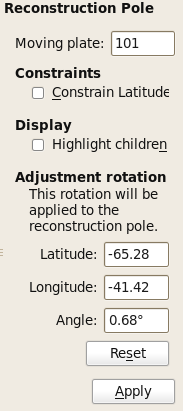
Ticking this option will ensure that any interactive dragging keeps the latitude unchanged.
Ticking this option will also highlight any plates that would be affected as a result of moving the selected plate due to the current rotation model.
1.3. Committing Changes to a Reconstruction Pole
-
Choose a pole sequence
-
Verify new relative pole