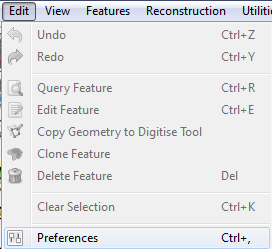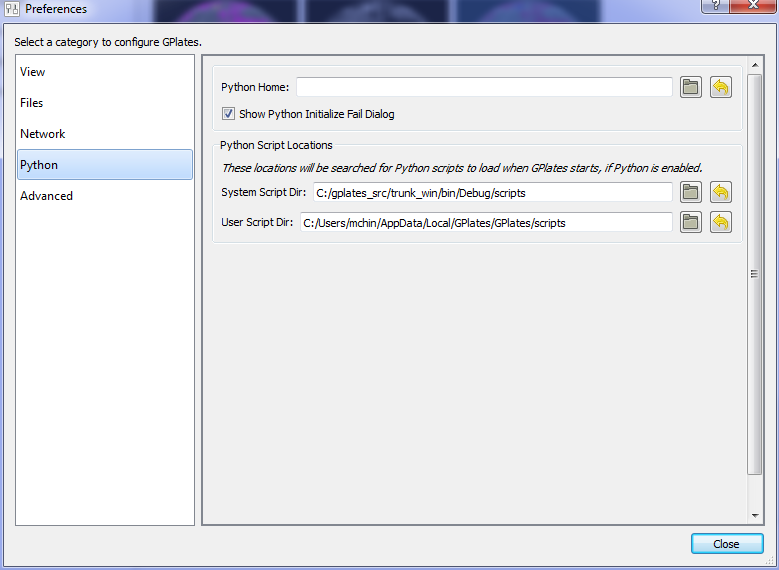1. Introduction
Starting from 1.2 release, GPlates has scripting support using Python language. The GPlates Python APIs are a set of interfaces through which Python script can interact with GPlates. See Appendix A for API reference. Python script can be executed either in the embedded Python Console or as a GPlates Python Plugin.
2. Python Console
To open embedded Python Console, select the Open Python Console menu item in the Utilities menu or press F12.
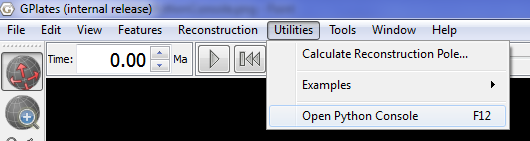
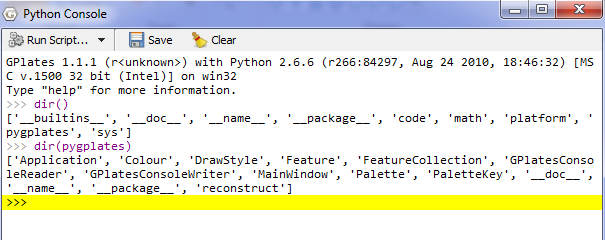
3. Python plugins
So far GPlates only allows users to provide Draw Style plugins, which can be used to control the apparence of geometries in globe or map view, for example colouring. More types of plugins will be supported in the future.
3.1. Draw Style plugins
The following python code defines a draw style plugin class called PlateId. It assigns colour to geometries contained in the given feature based on its plate id. The register() function at the bottom creates and registers an instance of PlateId plugin with GPlates by calling GPlates Python API register_draw_style() and passing through the plugin object instance as function parameter. The registered Draw Styles will be listed in "Draw Style Dialog".
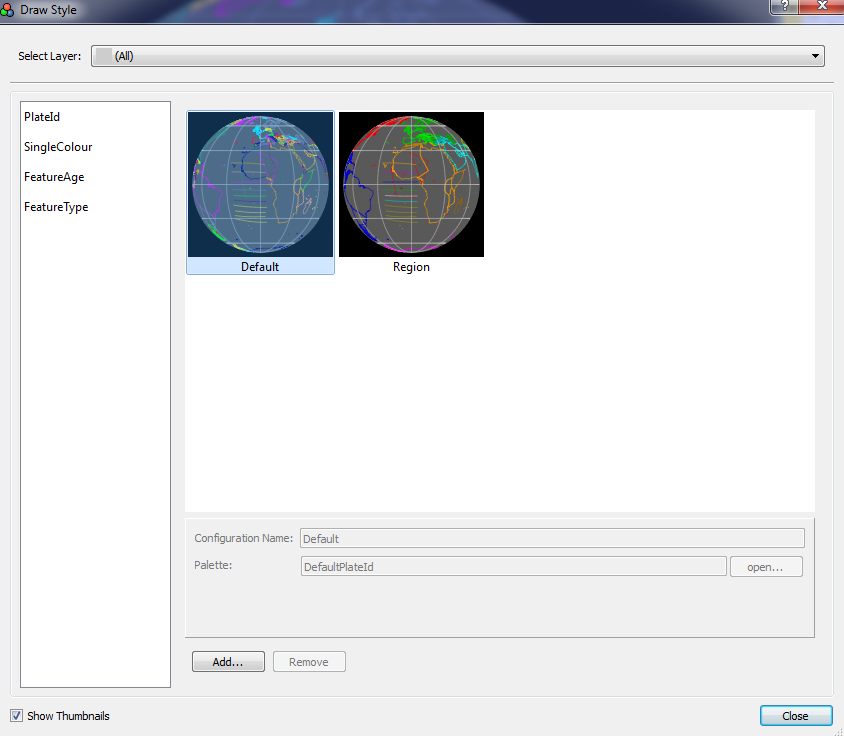
There are three ways to open "Draw Style Dialog". * Select Manage Colouring item from Feature menu.

-
Click button in Layer dialog.
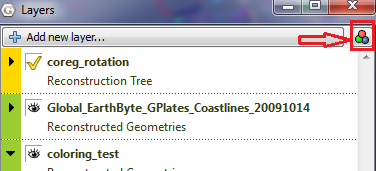
-
Click Draw Style Setting link in "Layer Options".
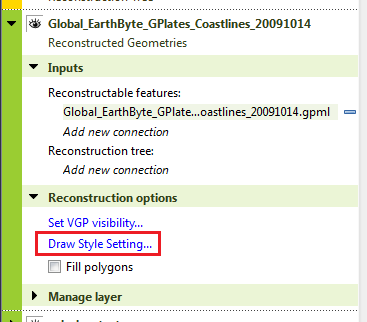
class PlateId: #the definition of "Draw Style" plugin. def __init__(self): #standard Python constructor function. pass #The get_style() function is called by GPlates when rendering a feature. #A feature reference is passed in as function parameter. #The style data can be sent back by the "style" object reference. def get_style(self, feature, style): id = feature.plate_id() #get "plate id" from the feature id = int(id) #convert the id to integer palette = self.cfg['my_palette'] #get user defined palette by name from configuration dictionary. p_id = pygplates.PaletteKey(id) #create a palette key from plate id style.colour = palette.get_color(p_id) #get colour from palette and put it into style object def get_config(self): #GPlates calls this function to get configuration information. self.cfg_dict = {} self.cfg_dict['my_palette/type'] = 'Palette' return self.cfg_dict def set_config(self, config): #GPlates calls this function to set configuration information. self.cfg = config def register(): pygplates.Application().register_draw_style(PlateId())
-
The "register()" function in Python script files residing in GPlates Python Script Directory will be called by GPlates automaticly during GPlates starts up.
-
The "get_config()" function is called by GPlates to generate Draw Style configuration GUI panel.
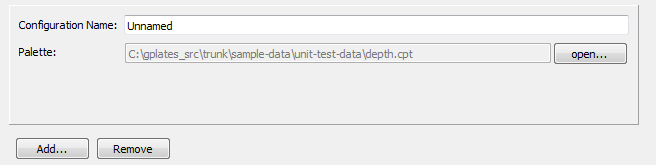
The following python code defines a Palette item called "my_palette".
self.cfg_dict['my_palette/type'] = 'Palette' #defines a Palette item called my_palette.
So far three types of configuration item are supported, namely Palette, Color and String.
-
The "set_config()" is called by GPlates to set configuration dictionary into the current Python object instance, so that it can be retrieved later.
3.2. GPlates Python Script Directory
Currently, GPlates looks into two directories for Python script files.
-
./scripts
-
$system_app_data_dir/script
The GPlates Python Script Directory setting can be changed in Preference Dialog. To open the Preference Dialog, select the Reference menu in the Edit menu or press Ctrl+,.